We Are Here To Help You
Do you need help or information and you don’t know who to turn to?
Contact us!Do you need help or information and you don’t know who to turn to?
Contact us!Do you already have an username and password? If not, read how to obtain it.
First of all, make sure that you have the certificate UTN-USERFirst-Hardware installed in your system (SHA1 fingerprint is 04:83:ED:33:99:AC:36:08:05:87:22:ED:BC:5E:46:00:E3:BE:F9:D7). Without this certificate the connection will probably fail! You can download it here (binary format .crt) or here (text format .pem).
Depending on your distribution, start NetworkManager, usually by clicking on appropriate icon in the panel. Then choose the eduroam network.
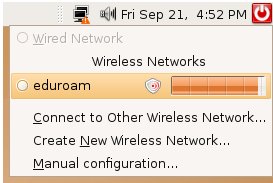

Fill in the parameters of connection:
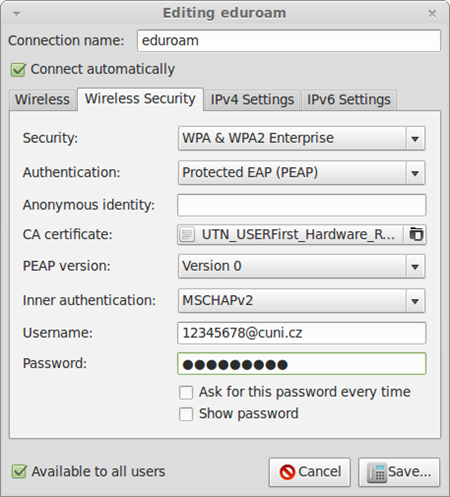

Finally click on the Save button.
Your computer will attempt to connect, showing a wizzy blue icon where the network icon was.
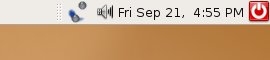

Your computer should now display a bubble that shows you have successfully connected to eduroam.
Note on certificates: RADIUS servers have
their certificate issued by TERENA SSL CA (TCS). This certification
authority has its certificate signed by globally accepted certification
authority UTN-USERFirst-Hardware, whose certificate is installed in most
of the operating systems and devices. On Linux, it is usually present
in the directory /usr/share/ca-certificates/mozilla. If you do not have this certificate in your operating system, install it.
SHA1 fingerprint of this certificate is: 04:83:ED:33:99:AC:36:08:05:87:22:ED:BC:5E:46:00:E3:BE:F9:D7